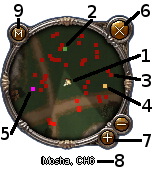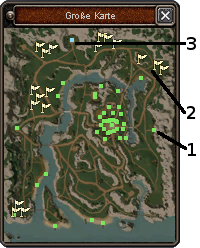Difference between revisions of "Begginer's Guide"
| [checked revision] | [checked revision] |
m |
|||
| Line 17: | Line 17: | ||
'''2.''' The green dots represent [[NPC|NPC´s]], ore veins and othe people horses | '''2.''' The green dots represent [[NPC|NPC´s]], ore veins and othe people horses | ||
| − | '''3.''' Red dots represent the [[ | + | '''3.''' Red dots represent the [[Monsters]] |
'''4.''' Yellow dots represent other player from your kingdom. If the player has been agressive, then he is shown in a darker-yellow tone. | '''4.''' Yellow dots represent other player from your kingdom. If the player has been agressive, then he is shown in a darker-yellow tone. | ||
Revision as of 16:58, 15 February 2013
Begginer's guide
This guide will help you you to understand the toolbars in game, what something is on the map, and much else. Lot of useful tips for begginers can aslo be found here „First steps to level 5" and also here FAQ.
We have to war you, that not all players in game are nice. Therefore you must be careful! You should read the Saftey Tips before playing .
The minimap
The minimap shows you what surrounds you
General info about the minimap: If you move your mouse over the objects shown there, you will see their name, coordinates and else.
1. The golden arrow is you characted. The way the arrow is pointed, shows to what way your camera is rotated. It is useful if you are confused, and not sure wich way you were heading.
2. The green dots represent NPC´s, ore veins and othe people horses
3. Red dots represent the Monsters
4. Yellow dots represent other player from your kingdom. If the player has been agressive, then he is shown in a darker-yellow tone.
5. Pink dots represent the players from other kingdoms. Them you can attack without active duel.
-- Blinking dots represent quest objectives. Even if they are no longer in the visible part of your minimap, they will be visible at the corner of the minimap showing the direction where they are.
6. When you close the minimap you will see this icoon. ![]() When clicking on it, the minimap reopens
When clicking on it, the minimap reopens
7. Plus and minus buttons will change the zoom of the map.
- NOTE: When you zoom out too far on the minimap, then other players and monsters will no longer be visible
8. Under the minimap you will see on what server and channel are you on.
9. With the "M" button the large map will open, where you can see the entire world.
10. Players shown in brown have set their PvP mode to Free what means they can attack anyone.
11. Blue dots represent the players with who you are in group
The Map
In the big map you can see the entire area you are in.
1. As in the minimap, the green dots represent NPC's
2. The white flags show the guild area, where you can find smiths, alcemists and else.
3. Blue dots represent portals
-- Blinking dots represent quest objectives.
The Toolbar
1. Ingame ItemShop: When you click it, the itemshop will open where you can purchace goods for Dragon Coins.
2. Hitpoints: This shows you how much HP you have left. When this runs to 0, you will die. You can fill your HP with red potions
3. SP: This shows you how much SP you have left, to use for skills. If this runs to 0 you can no longer use skills. You can fill your SP with blue potions
4. Endurance: This one shows your endurance. When this runs to 0 you can no longer run.
5. Experiance: This shows how much experiance you have got while training. If you move your mouse over it, it will show you the exact % you have. When you will 25% of experiance needed for level, you will recive one status point
6. Functions of left mouse button: You have 3 options avaivable for left mouse button
 Attack – You will only hit your opponent once
Attack – You will only hit your opponent once Automatic attack – You will keep hitting your opponent until he is dead.
Automatic attack – You will keep hitting your opponent until he is dead. Camera view – The left mouse button controls the camera
Camera view – The left mouse button controls the camera
7. Quick Access Panel: You can put your skills ot potions there, to quickly use them with keyboard shortcuts 1-2 and F1-F4
8. Chat window: Clicking this will open the chat window, where you can chat with fellow players.
9. Quick Access Panel Selection: With these arrows you can selected the quick access panel you currently need. Can also be swiched with Shift + 1-4
10. Right mouse button options: You can select between 2 options for your right mouse button
 Attack – You will only hit your opponent once
Attack – You will only hit your opponent once Camera view – The left mouse button controls the camera
Camera view – The left mouse button controls the camera
11. Character window: Here you will find four tabs important for your character. Inclusing tab to set status points and skill points
The tabs are:
You can also open the tabs with keyboard shortcuts:
- Status – „C“
- Skills - „V“
- Emotions – „B“
- Quests – „N“
12. Invetory: This will open your invetory. It can also be opened with keyboard shortcut "I"
13. Friends: This opens the friends window. You can add or remove new friends from there. Also your guildmates will be shown there too. It can also be opened with keyboard shortcut "Alt+M".
14. Options: Here you can change your game settings